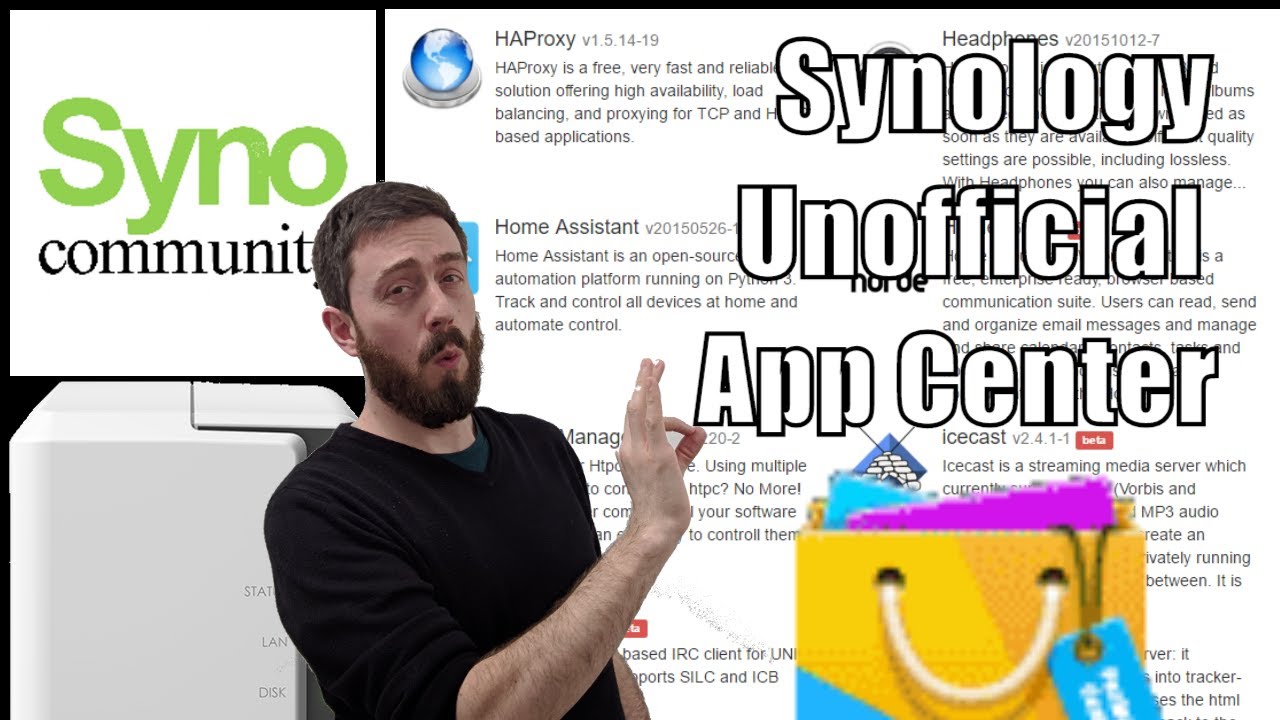 Packages for Synology NAS -
Packages for Synology NAS - SynoCommunity provides packages for Synology-branded NAS devices. Packages are provided for free and made by developers on their free time. See how you can contribute -
Step 1
Log into your NAS as administrator and go to Main Menu → Package Center → Settings and set Trust Level to Synology Inc. and trusted publishers.
Step 2
In the Package Sources tab, click Add, type SynoCommunity as Name and as Location and then press OK to validate.
Step 3
Go back to the Package Center and enjoy SynoCommunity's packages in the Community tab.
Find out what is new in NAS by visiting me on the Blog -
Need Free NAS advice? Ask whatever you want here -
Find me on Twitter @robbieonthetube
Need a NAS? WHy not visit the experts at


2 Comments
Having trouble mounting the Synology on the Mac when traveling.
ReplyDeleteSMB/AFP provide the same experience and error.
Trying to mount synology remotely will ask for the Synology Account credentials and then kick an error referencing incompatible. Currently running MacOS BigSur 11.1 and Synology DSM 7.0-41890 (previous version same problem.)
"There was a problem connecting to the server
The version of the server you are trying to connect to is not supported. Please contact your system administrator to resolve this problem."
Setting up WebDav seemed to go as expected, EXCEPT it appears Apple removed WebDav functionality from Apple office app.
ReplyDelete