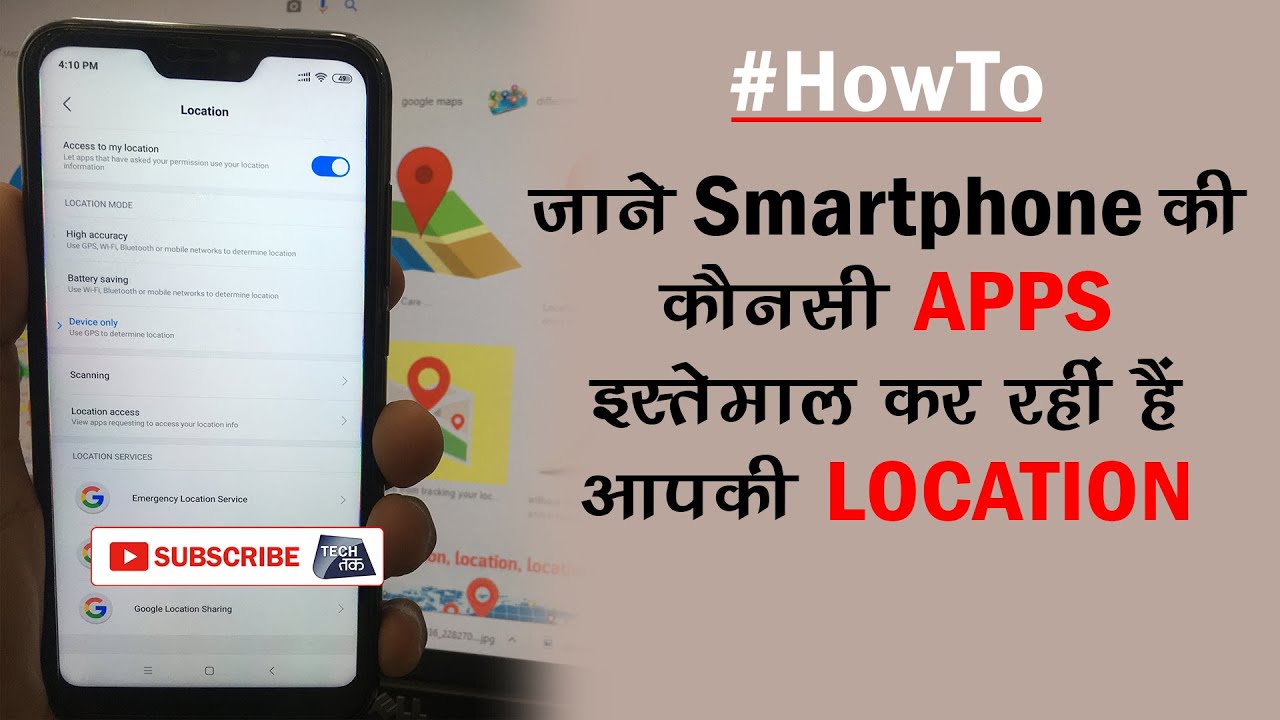 Find which apps use your device’s location
Find which apps use your device’s location 1. Open your device's Settings app.
2. Tap Security & location Location.
• If you don't see "Security & location," tap Location.
• If you have a work profile, before you tap Location, tap Advanced.
3. Under "Recent location requests," see the apps that recently checked your device's location.
4. Optional: For more info about an app, like its battery or data use, tap it.
Stop an app from using your device’s location
You can control which apps can see and use your device’s location. For example, you could let Google Maps use your phone's location to give you driving directions, but not share the location with a game or social media app.
1. Open your device's Settings app.
2. Tap Security & location Location.
• If you don't see "Security & location," tap Location.
• If you have a work profile, before you tap Location, tap Advanced.
3. Tap App level permissions.
4. Find an app.
5. Turn off location permissions for that app.
You can't Google love or download happiness, but you can subscribe to Reader’s Digest.
Also, get a chance to win a brand new Maruti Suzuki Ciaz! Click on the link in the description below.
Follow us on:
Facebook:
Twitter:
Instagram:


0 Comments